You have purchased Microsoft 365 for business, or your organization already has a license, and now you are wondering how to install premium applications on your laptop or desktop. This tutorial will help guide you though the process.
1. Go to https://office.com/
2. Click “Sign in”
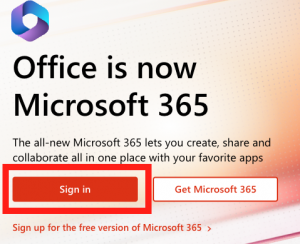
3. Enter your Microsoft account username associated with your Microsoft 365 for business account
4. Enter your Mircosoft account password
5. Once you are at the portal, you will see “Install Apps” in the upper-right side of the screen.
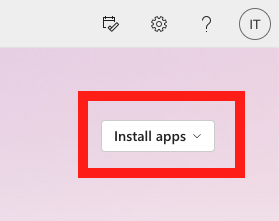
6. Click on “Install apps” followed by “Premium Microsoft 365 apps”
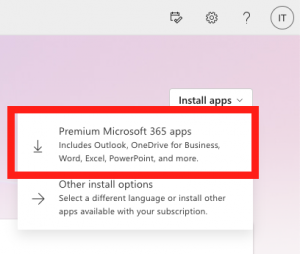
A file will download to your Laptop/Desktop. On Windows the typical location will be “Downloads.” The Downloads folder is accessible via your File Explorer.
7. Double click on the file and allow the program to make changes and install. The installer will download the necessary files and applications to your system.
8. Once the software has installed, open any of the applications (We suggest Word), and sign-in to the application using your business account.
We suggest clicking “Apps only” when prompted about the sign-in.
Close and reopen the application and now you will have full access to the application and its cloud-based services.
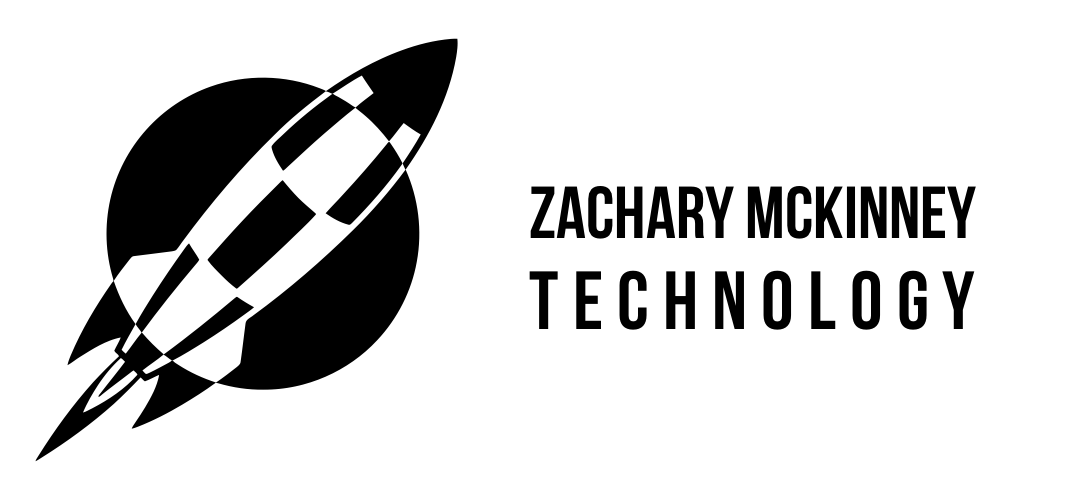
Recent Comments