1. Go to your iPhone or iPad’s Settings > scroll down and tap Mail
2. Tap Accounts
3. Tap Add Account (this is found at the bottom of the list)
4. Tap Microsoft Exchange
5. Enter your full email address (i.e. office@example.com)
6. Enter a Description for this account
7. When prompted to “Configure Manually” or “Sign In,” tape on Sign In
8. You will be redirected to a Microsoft Login screen. Enter your acount password
9. Tap Sign In
10. If prompted, verify your identity with either a authentacation code or a text message code. Tap Verify
11. Accept the Permissions requested by tapping Accept
12. Tap the green buttons to turn on/off the features you wish to sync with this account.
13. Once step 12 is finished, press Save in the upper right
Your Microsoft 365 for Business email is now added to your device
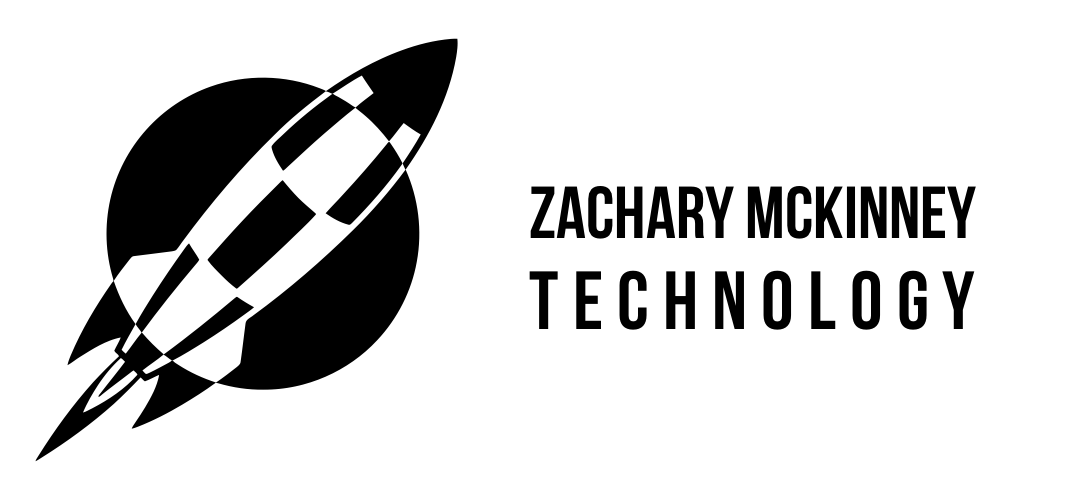
Recent Comments